The official Android 2.3.3 Gingerbread update for the Samsung I9000 Galaxy S is out - well, unofficially. We’re still expecting the official update but you could download and install this one right now, at your own risk, of course.
The ROM is version XXJVK and works on the international Galaxy S, the Samsung I9000. Android 2.3.3 brings the API level to 10 and improves Bluetooth, graphics, media framework and speech recognition.
The firmware is a leaked official ROM, but there are still risks involved in installing an unofficial, unsupported software on your phone.
If you do want to install it on your Samsung Galaxy S, you should start with these instructions and watch the step-by-step installation video. The ROM can downloaded from here (there are versions with and without a boot loader). You might want to wait for the official update, it should arrive soon (or not, you never know).
Here’s the video:
INSTALL ANDROID 2.3.3 GINGERBREAD ROM ON GALAXY S I9000
Disclaimer: As usual, flashing ROM/firmware involve risks. click maniacs™ is not responsible if you brick your phone during the process. Proceed at your own risk.PREREQUISITES
- Download Android 2.3 Gingerbread (Leaked) ROM for Samsung Galaxy S on to your computer.
- Download ODIN flashing tool on to your computer.
- Download Samsung USB drivers for your Samsung Android device. Alternatively, you can install Kies that is shipped with your device. It will have all the drivers for making USB connection with your PC.
- USB Cable.
- Make sure your phone has enough battery power.
INSTRUCTIONS
- Double-click and run the downloaded file “GT_I9000_XXJVK_XXJVK_OXAJVK_Sbl.exe”
- It is a self-extracting content. Extract it to a directory. The folder should contain following 3 files:
- CSC_OXAJVK.tar.md5
- PDA_XXJVK_Sbl.tar.md5
- PHONE_XXJVK.tar.md5
- Run the ODIN exe file (Odin3_v1.3.exe) that you downloaded to your PC.
- Power off your Samsung Galaxy S.
- Put the phone into “Download mode”. To do it, press and hold “Volume Down” button, “Power” button, and “Home” key simultaneously for few seconds. It should boot into “Download Mode” in which you will see a yellow android character with a sweeper with “DON’T TURN OFF THE TARGET” message.
- Now connect the phone to your computer via USB Cable.
- In the ODIN interface, you will see one of the box turning Yellow color.
- Click “PDA” button, browse and select the “PDA_XXJVK_Sbl.tar.md5” file.
- Click “PHONE” button, browse and select the “PHONE_XXJVK.tar.md5” file.
- Click “CSC” button, browse and select the “CSC_OXAJVK.tar.md5” file.
- Now click the “Start” button and relax.
- Wait for the process to complete. After successful flashing, you should see message “PASS” in green color in the ODIN interface
- Your Samsung Galaxy S will automatically reboot. Go ahead and disconnect the USB connection.
Now that you have installed the ROM, you may now want to root it!
Head-over to our guide on how to “Rooted XXJVK Android 2.3 .3 ROM for Samsung Galaxy S“

















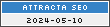
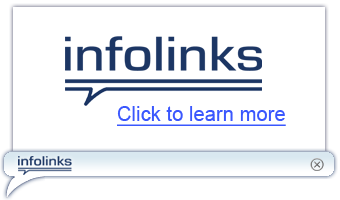





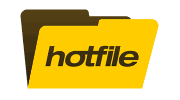
COMMENTS :
Post a Comment