Now that you have installed the leaked XXJVK Android 2.3.3 Gingerbread ROM on your Samsung Galaxy S, it’s time to root it and play around! The Android 2.3.3 is amazingly smooth with lot of performance tweaks. Anyway, staying on topic lets give you step-by-step guide on rooting the Galaxy S on 2.3.3 Gingerbread ROM (I9000 XXJVK). Thanks to Ramad and Chainfire of XDA for developing the tools.
PREREQUISITES
- Download CF-Root-XW_OXX_JV1 kernel on to your computer.
- Download Original Kernel_XXJVK on to your computer.
- Download ODIN flashing tool on to your computer.
- You need to have successful USB connection between your PC and Galaxy S. You may download Samsung USB drivers for your Samsung device. Alternatively, you can install Kies that is shipped with your device that will take care of all necessary drivers.
- USB Cable.
- Make sure your phone has enough battery power.
ROOTING INSTRUCTIONS
Disclaimer: As usual, rooting involve risks. click maniacs™ is not responsible if you brick your phone during the process. Proceed at your own risk.- Extract the contents of CF-Root-XW_OXX_JV1-v1.3-BusyBox-1.17.1_NO-CWM.zip. You should have “CF-Root-XW_OXX_JV1-v1.3-BusyBox-1.17.1.tar” file in it after extraction.
- Run the self-extracting “Kernel_XXJVK.exe” file and extract the contents to a folder.
- Run the ODIN exe file (Odin3_v1.3.exe) that you downloaded to your PC.
- Power off your Samsung Galaxy S.
- Put the phone into “Download mode”. To do it, press and hold “Volume Down” button, “Power” button, and “Home” key simultaneously for few seconds. It should boot into “Download Mode” in which you will see a android character with a sweeper and “Do not turn off Target!!!” message.
- Now connect the phone to your computer via USB Cable.
- In the ODIN interface, you will see one of the box turning Yellow color.
- Make sure the “Auto Reboot” and “F. Reset Time” is checked. “Re-Partition” should be unchecked in the ODIN interface.
- Click “PDA” button, then browse and select the “CF-Root-XW_OXX_JV1-v1.3-BusyBox-1.17.1.tar” file.
- Click “Start” and wait for the process to finish. After few seconds, you will see “PASS!” message in one of the box in ODIN.
- Your phone will automatically reboot. Disconnect the USB connection
- Now your phone is rooted and you will see “Superuser” app installed in the phone confirming it. We will finish off the process by finally flashing the kernel that we downloaded. Go ahead.
- Power off Galaxy S again.
- Put the phone into “Download mode” again.
- Now connect the phone to your computer via USB Cable.
- As usual you should see one of the box turning yellow in ODIN interface. Now click “PDA” button, then browse and select the “Kernel_XXJVK.tar” file that was extracted. Make sure the “Auto Reboot” and “F. Reset Time” is checked. “Re-Partition” should be unchecked in the ODIN interface.
- Click “Start” button and wait for the flashing process to complete. After the process is complete, your phone will automatically reboot. Go ahead and disconnect the USB connection now.

















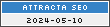
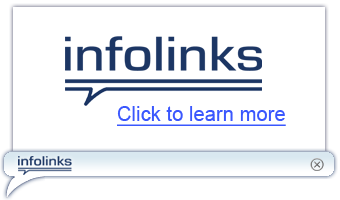





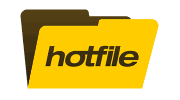
COMMENTS :
I liked up to you'll receive performed right here. The caricature is tasteful, your authored subject matter
stylish. nonetheless, you command get got an nervousness
over that you wish be delivering the following. in poor health surely come more before again
as exactly the same just about very frequently inside of case you defend this increase.
Visit my web blog: 2011 nfl week 4 injury report
Also see my site - 2011 nfl draft grades pittsburgh steelers
Post a Comment