If you are using WordPress as your blogging or CMS platform you will already be familiar with the huge range of customization options available to you as a webmaster.Whilst this is a good thing, you will also know that often, making changes to your site, adding plugins, updating to the latest release, changing themes etc. can sometimes have unpredictable and occasionally undesirable results.
When working with a live site, you do have the option of using something like the maintenance plugin that can display a screen to your visitors advising them that the site is temporarily unavailable, but if you are making some major changes the potential downtime for your blog makes things a little more difficult.
This is where having a working installation of WordPress (or indeed any other popular script such as Joomla, drupal, phpBB) on a local server on your own computer comes into its own.
First step, please to download the latest wordpress over here. The downloaded file is still compressed, please to extract it first. Copy the files you have extract to the folder C:\xampp\htdocs (assumed that XAMPP was installed on drive C). Read about installing XAMPP here.
Activate XAMPP
Please activate your XAMPP program. Click the Start button for the Apache and MySQL. Usually will be warning that Windows Firewall blocking them. Click the “unblock” menu so the Apache and MySQL could run.
Create a New Database
After the Apache and MySQL has active, please click the “admin” for MySQL or just typing http://localhost/phpmyadmin/ on your internet browser.
Create a new database, fill the Create new database with wordpress, and then click the Create button.
Install the WordPress
Make sure that Apache and MySQL has active, and database was created, and now is time to install the wordpress. Write http://localhost/wordpress/ on your internet browser, here the following sequences:
- Click the Create a Configuration File button
- Click the Let’s Go button
- In a form, change the Password with the root, just leave the password blank. Then click Submit
- Click the Run the Install button
- Fill the form with your desired. Click the Install WordPress to finish
- Site title: fill with the desired title, e.g: Testing WordPress
- Username: fill with desired username, e.g: admin
- Password, twice: fill with desired password, e.g: 123456 (fill both of them/ must be same)Your email: fill with your email address, e.g: yourname@gmail.com
- If there is nothing wrong on filling then will appear a Success!, and now you can try to loggin into your wordpress.
- Done Here is a view sample of your recently created wordpress:
Now you have your local wordpress blog as a toll that allows you to learn, you don’t an internet connection to access this local wordpress blog, all is needed is just activating XAMPP. Your local wordpress blog’s function exactly as wordpress blog installed through hosting. You can change the Theme, install the plugin and others, this certainly useful as a test before applied to an actual blog. To access this local wordpress blog, you need to enable XAMPP and run the Apache and MySQL as it has explained above, the accessing address is http://localhost/wordpress/. and for the login is http://localhost/wordpress/wp-login.php



























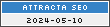
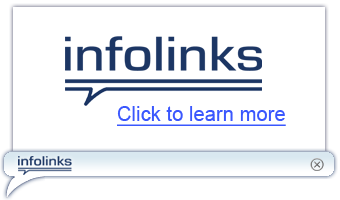





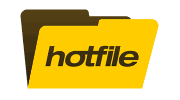
COMMENTS :
Post a Comment